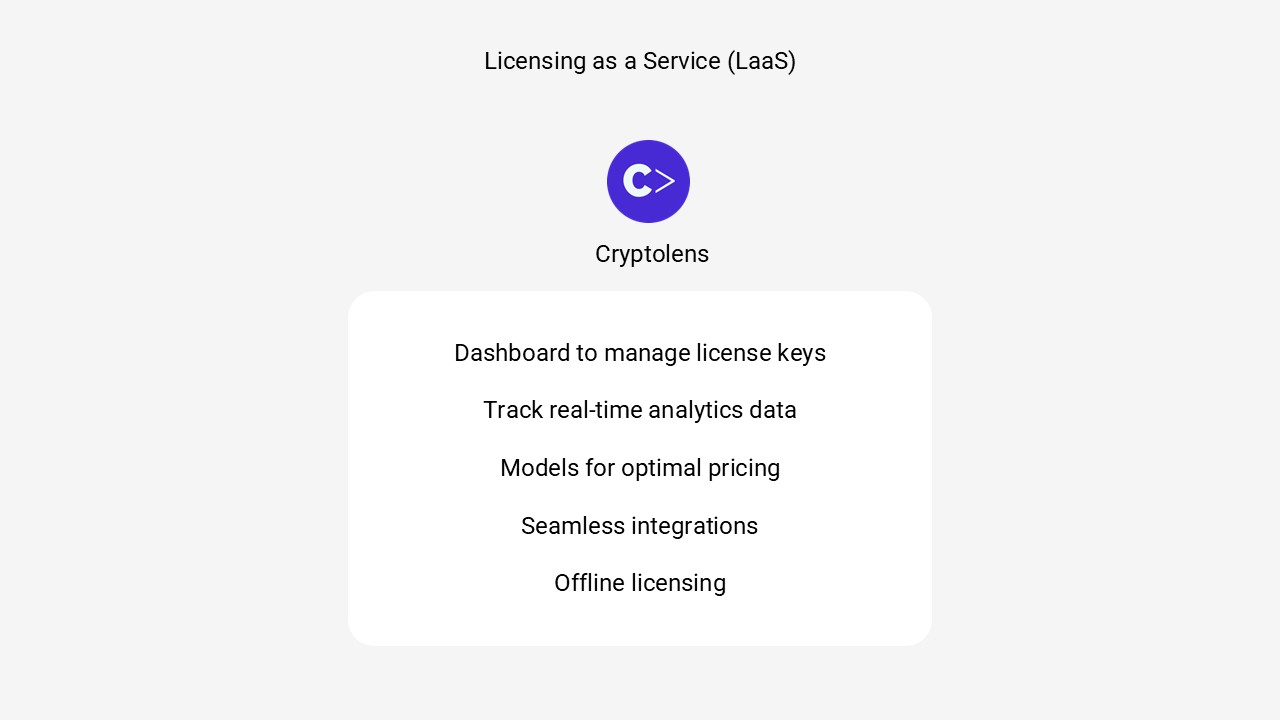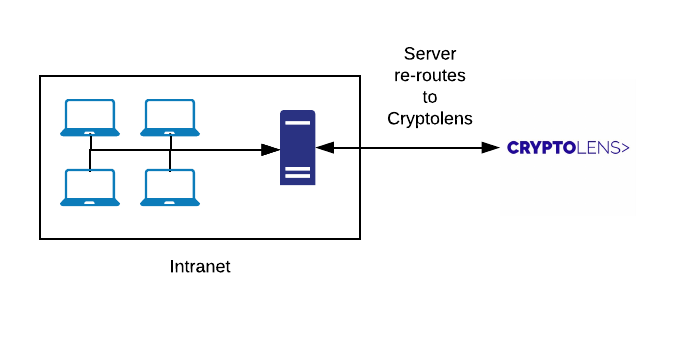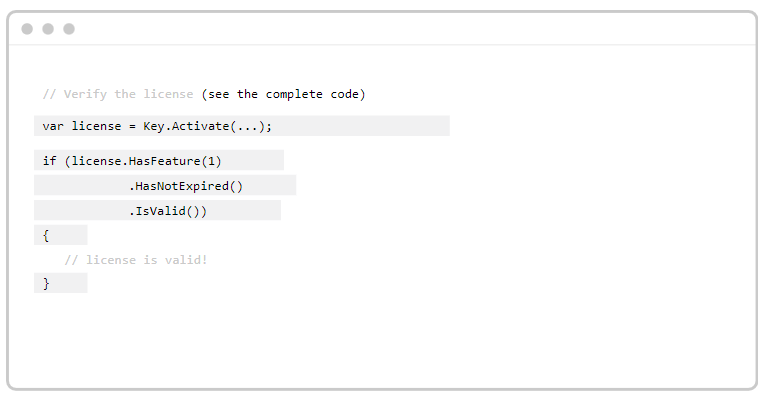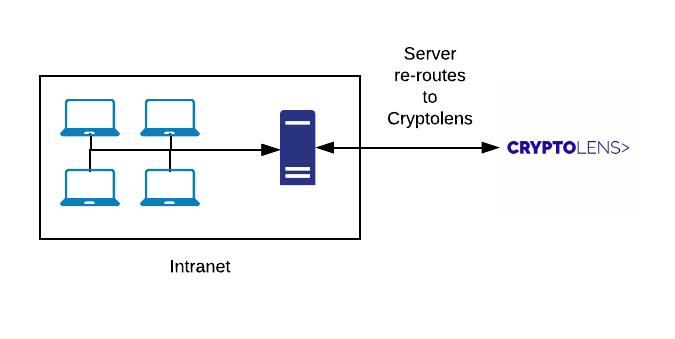Support for any number of features
A common request we have received from our customers is to support more than 8 features. Until now, the recommended approach has been to use the notes field or data object fields to store any additional feature information. With this update, the dashboard and several of our clients have built in support for additional features.
In addition to being able to define any number of features, we have also made it possible to define feature hierarchies. For example, we can define the following feature hierarchy:

Now, suppose the user opens ModuleB. With the above setup, we can either check if they have permission to use ModuleB or we can be more specific and require Submodule 1 to be present.
We will go through in more detail how you can get started later in the article. The feature template used for our above example is shown below:
["ModuleA", ["ModuleB", ["Submodule 1", "Submodule 2"]], "ModuleC", ["ModuleD", ["ModuleD1", ["Submodule D1", "Submodule D2"]]]]Set up
Defining features
Let’s suppose we want to define the following feature hierarchy:

To define it, we can use a JSON array structure shown below:
["ModuleA", "ModuleB", "ModuleC"]Suppose now that we want to add sub features to ModuleB. For example, Submodule 1 and Submodule 2. To do that, we introduce a new array instead of the string “Module B”, which has the following structure:
["Module B", ["Submodule 1", "Submodule 2"]]The first element defines name of the module, and the second element should ways be a list of submodules.
We can keep adding submodules to submodules in a similar fashion.
To add your feature template to a product, you can click on Edit Feature Names on the product page and then scroll down until you see Feature Template.
In the example above, we would get the following feature hierarchy
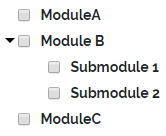
It’s defined with the following feature template
["ModuleA", ["ModuleB", ["Submodule 1", "Submodule 2"]], "ModuleC"]Assigning features
Once you have defined the feature template, the page to create a new license key and to edit existing one will have a box that allows you to define them, as shown below. The state will be stored in a data object with the name cryptolens_features, which we will cover in the next step.
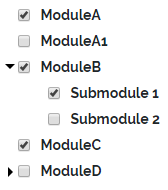
Verifying features
At the time of writing, the Java client supports checking these additional features out of the box. You can do that using a special version of Helpers.HasFeature() method. For example, to check if Submodule1 is present, you can type
Helpers.HasFeature(license, "ModuleB.Submodule 1")If you only want to check if ModuleB is present, without being specific, you can insteadwrite
Helpers.HasFeature(license, "ModuleB")Plan ahead
Support for additional features is a fairly new feature so we would be grateful if you could report any errors or suggestions to us. At the time of writing, the Java client supports this out of the box. We plan to ship this to our other client libraries, starting with .NET. If you would like us to focus on a specific client library, please let us know.
As always, let us know if you have any questions 🙂