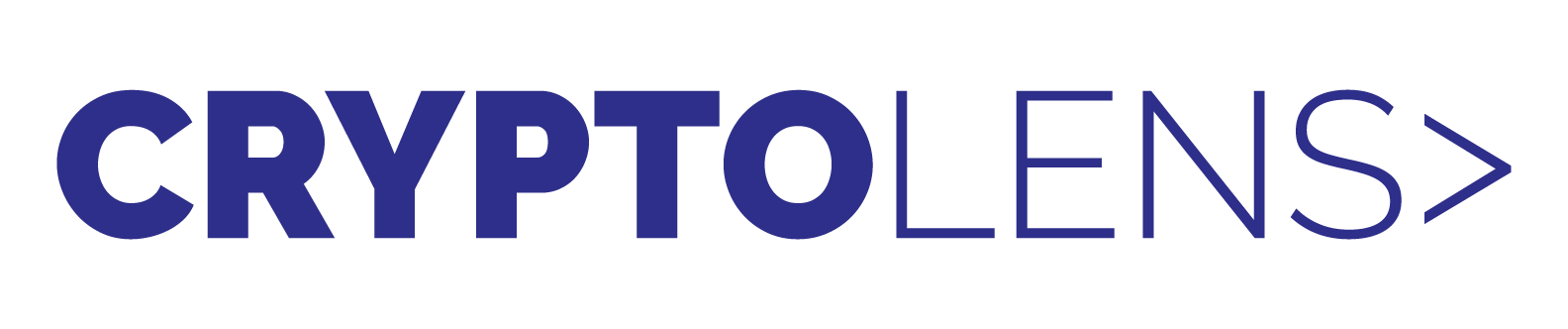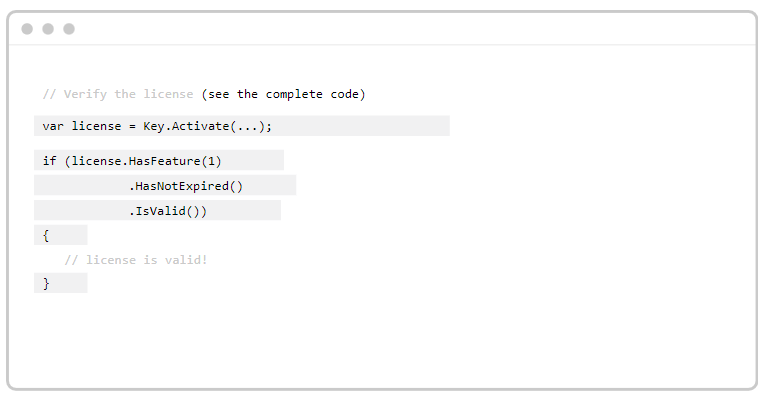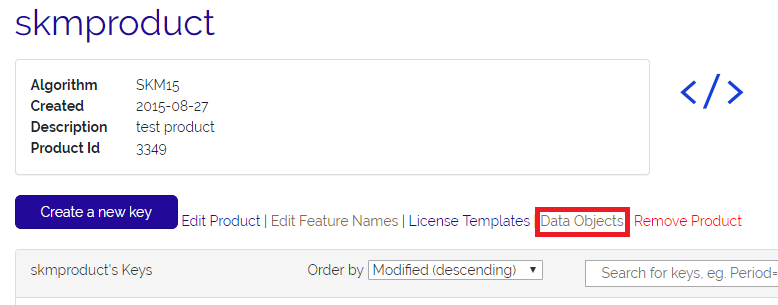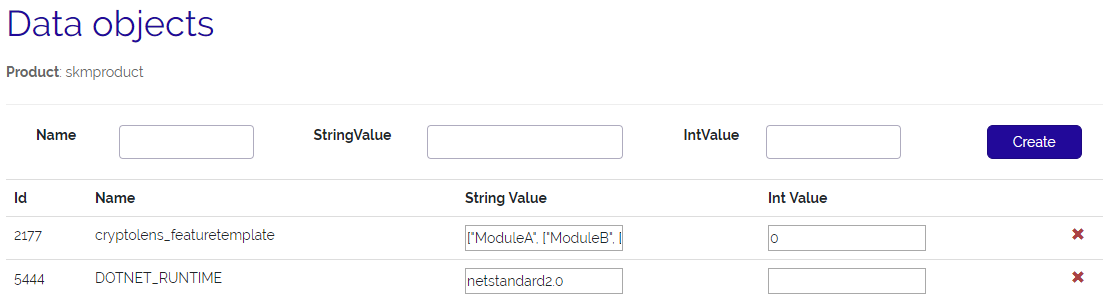Subscription VS Usage-based licensing
Do you want to license and sell a software product? Then you might be interested in understanding the differences between subscription VS usage-based licensing. The two licensing models are beneficial in different ways, and we will in this blog give you guidance on what to choose.
If you want to read more about licensing models, please read our help pages. We made the following video covering subscription VS usage-based licensing:
When to choose usage-based licensing
First of all, what is usage-based licensing, and how does it work? Usage-based licensing is when you charge a customer for a specific action. For example, you might sell software to photographers where they can edit photos. Instead of charging your customers a subscription fee once a month, you can charge a customer per photo that they edit in your software.
One benefit is that you can charge the customer more fairly. Enterprises that use your software every day pay a high price. Startups that use your software once in a while are allowed to pay a lower price.
So when should you opt to charge per usage instead of a subscription fee? The value that your customers get from your product must be highly correlated to the specific action you want to charge for. This simply means that the actions you charge for need to provide a lot of value to your customers.
Your editing software from the example provides value to your customer only when the customer edits a photo. Therefore, it is appropriate to consider usage-based licensing for such a software product.
When to choose subscriptions
Great! But when is it not a good idea to charge customers for certain actions? We covered earlier that usage-based licensing allows you to attract both small and large customers since they can have their own prices depending on their usage.
If you are selling multi-purpose software where you cannot find one specific action that gives all of your customers a lot of value, subscriptions can still allow you to charge customers different prices.
By implementing different pricing plans with different feature sets, you can motivate enterprises to pay a higher subscription fee to get full access to your product. Startups can then get a more basic version without all of the features at a smaller price.
Cryptolens makes it effortless to license and sell any type of software application, no matter if you want to implement subscriptions or usage-based licensing.
Get Started with Cryptolens Today!