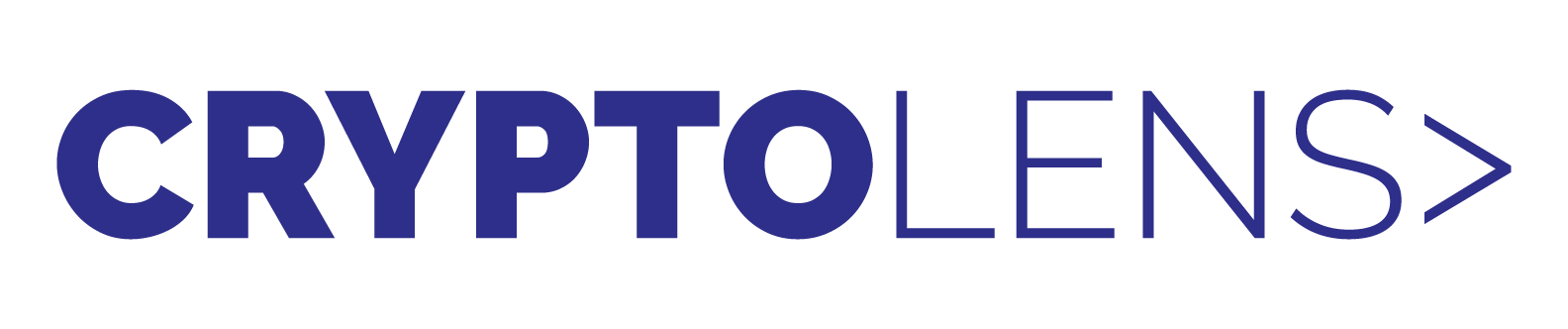Should You Develop a Software Plugin?
Should you develop a software plugin? That’s a great question, because plugins, or add-ins, are very common today and can really add a lot of value to pre-existing software. Just like WooCommerce for WordPress, Prettier for Visual Studio, and Pipeline for Jenkins.
Today’s blog will be about the advantages and disadvantages of the plugin business model in general, along with some tips on how to code them. If you’d rather watch a YouTube video, we have made the following covering the same topic:
Business benefits when developing software plugins
First of all, plugins and ad-ins are software products that plug into a pre-existing application to add extra features. From a business model perspective, relying on a host application in such a way can be great. It means that you can build your business based on the pre-established name and customer list of the host.
Let’s take WooCommerce for WordPress as an example. How difficult do you think it would have been for WooCommerce to come out with an entirely new platform for building online stores? They would have to spend a lot of time and money on marketing to try to make people aware of the product and understand it. Good thing they decided to develop a software plugin instead!
Being a plugin removes a lot of those issues, because WordPress is already a trusted platform for building websites, and WooCommerce gets a lot of recognition by simply being listed in their store. Plugin developers can then easily get access to a lot of customers, and you can even work in partnership with the host application to get more business opportunities.
Coding benefits when developing software plugins
Sure, that sounds great, but what about the developer’s perspective? Because a plugin operates within the framework of another application, a plugin can take less time and cost less money to develop. You can just rely on the pre-existing framework, APIs, and libraries. This also means that you have less infrastructure to develop and manage!
Plugins are then great because you can truly focus on what you do best, which also helps with innovation. In other words, by working within another application’s framework, you get a lot of pre-written code for free!
Except sometimes, it does not come for free at all…
Disadvantages and solutions
Relying so heavily on the host gives them a very powerful position. For example, developers of host applications have realized all the benefits that plugins face and have begun to charge for them. When selling on their marketplace, a 35% take rate is not uncommon, but I have seen marketplaces take as much as 80% of the revenue from the plugin sales!
In those scenarios, it is a lot more profitable to sell the plugin outside of the marketplace and on your own website. When doing that, you not only get 100% of the money from every sale, but you also get a lot more freedom regarding pricing models. Some stores only allow you to sell a product at a one-time price, which is not always ideal. There are many benefits to be had if you instead sell a product with a subscription fee, for example. You can find out more about different pricing models here.
Software licensing helps you sell independently
Lastly, while marketplaces are not always perfect, they do provide some sense of safety. You don’t have to worry about marketing or getting website visitors, and it is easy to sell a product on marketplaces. If you want more freedom by selling the product on your own website, you need a software licensing system that restricts access from unauthorized users and allows you to implement the pricing model you really want.
Coding those systems can be tricky…
But not with Cryptolens! Our easy-to-use platform makes it effortless to sell your plugins independently, and to alleviate some of the stress, you can even implement software licensing for free, within minutes.
Thank you for reading, stay smart!