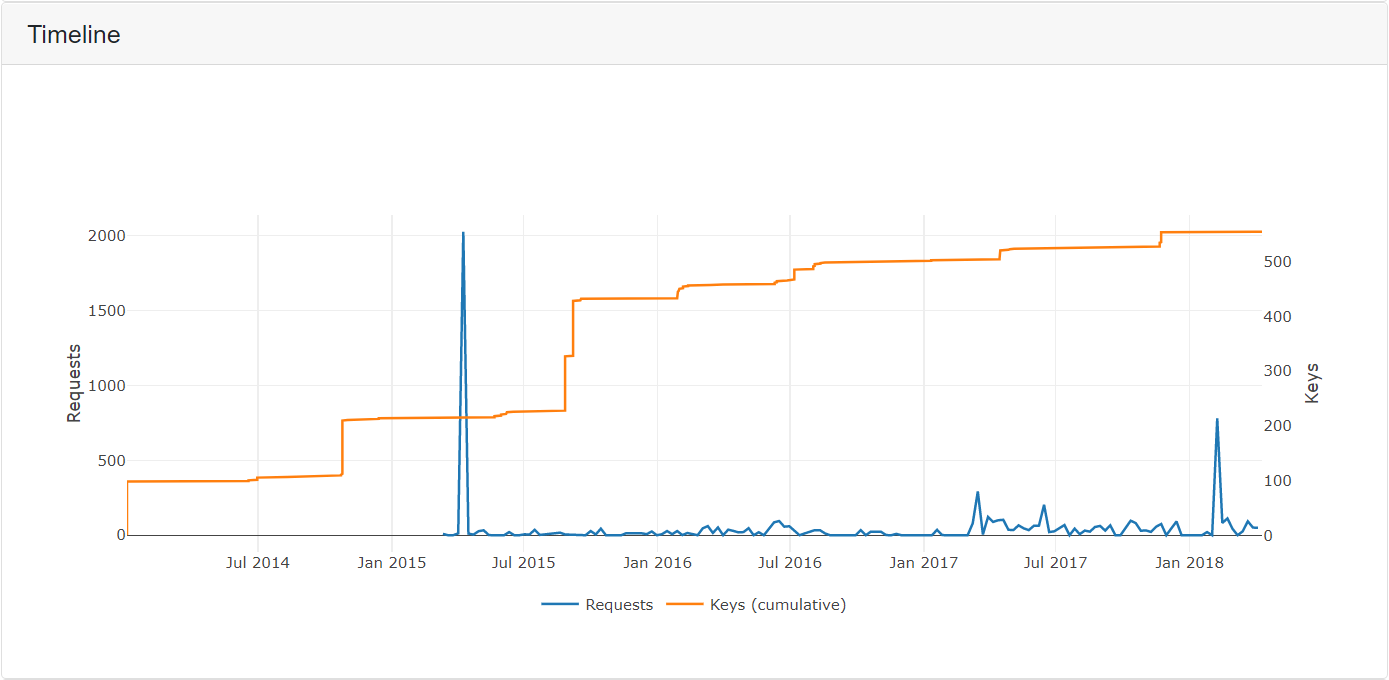Sign up customers automatically for the customer portal
A recent addition to the platform is the ability to sign up customers automatically to the customer portal. Instead of creating a customer manually or through the API, you can publish a generic link that will automatically register a customer with your account. This link can be found on the customer page.
In addition to allowing your customers to see their current licenses, the customer portal gives them the option to order new licenses as well as use their login credentials instead of the license key when unlocking your software. We will cover each case below.
Why customer portal?
Listing licenses
When you assign licenses to a customer account, your customers will be able to see all their licenses and their properties, such as the set of features they are entitled to and when they expire.
Recurring payments
If you have set up Stripe with your account, you can allow your customers to sign up for a plan in the customer portal and get instant access to a valid license key. They can also easily manage their subscriptions. You can read more about how you can get started here.
User account authentication
Instead of using a license key, you can allow your customers to authenticate using their login credentials. Cryptolens has developed a state-of-the-art protocol that preserves the privacy of your customers (more information about the protocol can be found here). You can read more on how to get started here.